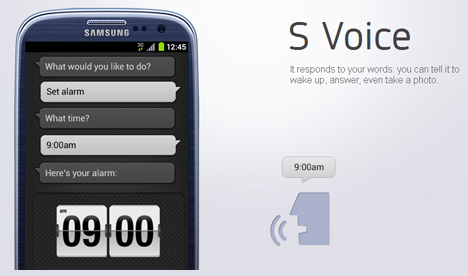hello everyone, and good evening. Now i want to share step by step how to upgrade your galaxy mini from froyo to gingerbread. for you that still use froyo can follow this tutorial below.
this Gingerbread is the final version, before going into the final v3.0 gingerbread, you should follow tutorial below. if you want get news, application, games, and more stay update with this tutorial for android blog.
ok, first download the required files:
Andro-ID v3.0 RC1
CSC_MULTI_S5570OLBKB1_CL931794
then follow this tutorial below:
note:
• If you still wear mini firmware default, can be directly upgraded to the gingerbread, Ive tested it
• there are still many bugs in this version because it is not the final version, the final version will soon follow the tutorial
• if you fail to fit odin, remove the batteries, close the Odin, replace the battery, go again Download Mode, go to Odin, try again.
if you still confuse this is the video tutorial upgrade froyo to gingerbread for galaxy mini
Ok thats it, next post i will share the final version of gingerbread
see you ^_^
UPDATE!
I have make tutorial for better firmware and there are no bugs, you can see here upgrade galaxy mini to gingerbread 2.3.4
Read More..
this Gingerbread is the final version, before going into the final v3.0 gingerbread, you should follow tutorial below. if you want get news, application, games, and more stay update with this tutorial for android blog.
ok, first download the required files:
Andro-ID v3.0 RC1
CSC_MULTI_S5570OLBKB1_CL931794
then follow this tutorial below:
- Download first the two files above, when it
- extract the Andro-id v3.0 rc1 file, then will appear 4 file and a program odin
- then open the Odin
- change your galaxy mini to download mode (press the volume down button + middle button + off), plug your mini with usb
- then after your mini had already read all by odin the box collor will turn into yellow in odin
- That must be filled in Odin:
OPS = TASS_v1.0.ops
BOOT =APBOOT_S5570XXKPF_CL189639_REV02_user_mid_true.tar .md5
PHONE = MODEM_S5570XXKPF_CL189639_REV02.tar.md5
PDA = CODE_S5570XXKPF_Andro-ID_V3.0_RC1.tar.md5
CSC = CSC_MULTI_S5570OLBKB1_CL931794.tar.md5 - then START
- wait for about 5 minutes until everything is finished and there is appear pass written in the top box odin
- finish
note:
• If you still wear mini firmware default, can be directly upgraded to the gingerbread, Ive tested it
• there are still many bugs in this version because it is not the final version, the final version will soon follow the tutorial
• if you fail to fit odin, remove the batteries, close the Odin, replace the battery, go again Download Mode, go to Odin, try again.
if you still confuse this is the video tutorial upgrade froyo to gingerbread for galaxy mini
Ok thats it, next post i will share the final version of gingerbread
see you ^_^
UPDATE!
I have make tutorial for better firmware and there are no bugs, you can see here upgrade galaxy mini to gingerbread 2.3.4